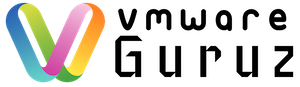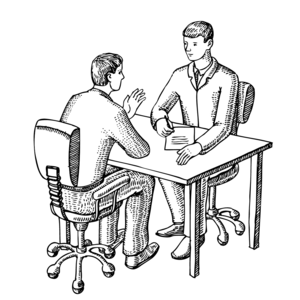
Question: How do you troubleshoot unable/failed to power-on Virtual Machine Scenario?
Hint: Interviewer wants to understand your skills for common issues in VMware with Virtual Machines
Answer:
Let me ask you this question – what happens if production SQL DB Virtual Machine failed to power-on which is hosting critical data bases for HR-Payroll department 🙂
No salary slips are generated and your Company can’t pay your salary (Just kidding)
Now you can easily understand the impact for Customer of this real time scenario when their Virtual Machines are in Power-off state. Let us focus on Troubleshooting methodology for this Scenario.
Symptoms:
- Cannot power on the virtual machine
- Powering on the virtual machine fails
- You see the errors similar to:Failed to power on VM
Could not power on VM : Admission check failed for memory resource See the VMware ESX Resource Management Guide for information on resource management settings.
Group vm.3582: Invalid memory allocation parameters for VM vmm0:New_Virtual_Machine. (min: 524288, max: -1, minLimit: -1, shares: -1, units: pages)
Group vm.13327: Cannot admit VM: Memory admission check failed. Requested reservation: 311199 pages
- You see the error: Unsupported and/or invalid disk type
- In the Events tab on the ESXi hosts or vCenter Server, you see the error:Module DevicePowerOn power on failed.
Unable to create virtual SCSI device for scsi0:0, ‘/vmfs/volumes/datastorename/VirtualMachineHome/VirtualMachineDisk.vmdk’
Failed to open disk scsi0:0: Unsupported and/or invalid disk type 7. Did you forget to import the disk first?
Troubleshooting Steps:
Couple of straight answers for above symptoms will be
- Issue occurs if a virtual machine that is meant for VMware Hosted products such as VMware Workstation, VMware Player or VMware Fusion is powered-on on an ESX/ESXi host.The underlying format used to store virtual machines on VMware Hosted products differs from the format used to store virtual machines on ESX/ESXi hosts.
- User or Distributed Resource Scheduling (DRS) have assigned limited resource to a resource pool
- Virtual machine’s host does not have enough memory for the reservation required
- Virtual machine’s resource usage does not match its resource settings
Detailed steps are:
- The virtual machine monitor may be asking a question to be answered during startup. A virtual machine may pause the power-on task at 95% and requires manual intervention to bring the VM online. Check the Summary tab of VM and select “I copied it “
- Creating a new power-on task may fail if another task for the virtual machine or other component is already in progress, and multiple concurrent tasks on the object are not permitted
- A virtual machine may fail to power on if licensing requirements are not met and you can see Error Message “Cannot Power on Virtual Machines, Not enough licenses installed to perform the operation”. It is simple to fix by adding proper licenses for ESXi & vCenter server
- The virtual machine may be configured to reserve physical memory on the host, but the host memory is over-committed and the required memory is unavailable
- The virtual machine may be starting in a VMware High Availability cluster with strict admission control enabled, and there are insufficient resources to guarantee failover for all virtual machines
- A file required for starting the virtual machine, such as a virtual disk or swap file, may be unavailable or missing
- The virtual machine may have been previously suspended and making use of CPU features which are unavailable or incompatible with the CPU features available on this host. The virtual machine cannot be started without the required features
- The virtual machine may require both a VT-capable CPU and the VT feature to be enabled in the host system’s BIOS. This is true for all 64-bit virtual machines. If the VT feature is unavailable, the virtual machine may produce the message msg.cpuid.noLongmode
- The virtual machine may require another CPU feature which is unavailable on this host. The virtual machine may produce a message similar to msg.cpuid.<FeatureName>, identifying the specific feature it has been configured to require. Move the virtual machine back to the host which has the required CPU features, or edit the virtual machine’s configuration to remove the requirement.
- The virtual machine may start, but quickly fail with an error during startup. Review the contents of the log file in the virtual machine’s directory for any errors or warnings, and search the Knowledge Base for the error or warning. Base your troubleshooting on the specific messages seen in the logs – this is the best method to fix this problem
- If the virtual machine does successfully power on, but the guest OS doesn’t start correctly, there may be an incompatibility between the virtual hardware and drivers within the guest OS. For example, a missing SCSI driver may be required for booting.
- If the guest OS, or a driver or application within the virtual machine experiences a problem during startup, the guest OS may become unresponsive.
Happy Learning and All the Best for your Interview 🙂