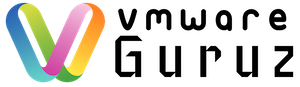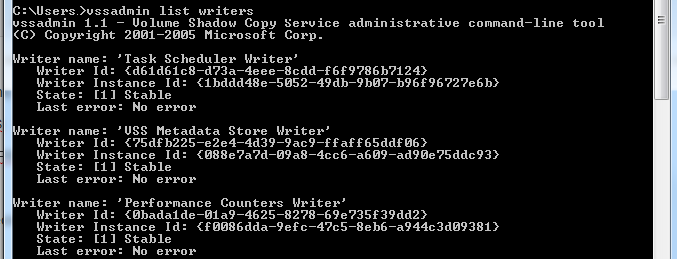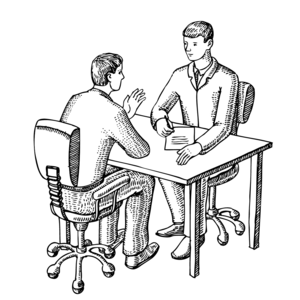
Question: How do you troubleshoot Virtual Machine Backup failures in your Infrastructure?
Hint: Interviewer wants to understand your skills with various backup solutions at vCenter
Answer:
We have many vendors to provide backup solutions like Symantec NetBackup, Veeam, IBM Tivoli, VMware Data Protector … etc
Vendors started releasing Backup solutions exclusively for Hyper-visors like VMware vSphere, Microsoft Hyper-V & Citrix Xen Server
Based on your customer Infrastructure Architecture you will fall in below cases:
1) Run backup clients from within a virtual machine performing file‐level or image‐level backups.
2) Run backup clients from the ESX service console, backing up virtual machines in their entirety as files residing in the VMFS file system.
3) Back up virtual machine data by running a backup server within a virtual machine that is connected to a tape drive or other SCSI‐based backup media attached to the physical system.
4) When virtual machine files reside on shared storage, use storage‐based imaging on storage such as SAN, NAS, or iSCSI, or an independent backup server (a proxy backup server or NDMP) to back up virtual machine files
Sample Error messages:
The virtual machine identified by <unset> is unknown. Exit Code: 16
status: 156: snapshot error encountered
status: 13: file read failed
the backup failed to back up the requested files(6)
Troubleshooting backup failures purely depends on error message received during backup failure like “Can not create a quiesced snapshot”
You need to logically separate the failure scenarios like if all backups are failing then it should be your vCenter server service.
If only one VM failing with specific error then check for status of below services:
VSS : Volume Shadow Copy
SWPRV : Microsoft Software Shadow Copy Provider
Check for output of command “VSSADMIN LIST WRITERS” – Make sure no errors are reported
Take manual snapshot from vCenter and check for errors (if any)
VMware vSphere backup best practices:
1) Don’t back up virtual machines at the guest OS layer
2) Leverage the vStorage APIs
3) Know how quiescing and VSS works
4) Don’t skimp on backup resources
5) Snapshots are not backups
6) Schedule backups carefully
7) Know your Fault Tolerance backup alternatives
8) Don’t forget to back up host and vCenter Server configs