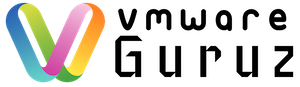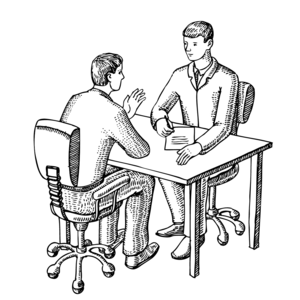
Question: How do you perform ESXi patching in your Infrastructure?
Hint: Interviewer wants to understand your ITIL Skills like Change management along with Technical answer
Answer:
Based on your Infrastructure size and Internet Connectivity status your answer will vary. Let us cover generic information followed by each case.
ITIL Process:
Take outage approval from Customer
Submit the Change record based on outage window
Discuss with management and Customer via meetings to get approval
Once approved – apply the patches at approved outage window
Submit the artifacts about successful closure of patching and Change record
Patching will be performed once in 3months [OR] once in 6 months and before we start patching the hosts we need to configure the Update Manager.
Open VMware vCenter server, and on the Home page click the Update Manager icon select Network Connectivity
Network connectivity – On this section you can change the ports on which clients and ESX/ESXi servers communicate with the Update Manager server.
Download Settings
Direct connection to the Internet – If the Update Manager server has an internet connection you should choose this option to download patches from the VMware repository.
Use a share repository – This is for those that don’t have an internet connection on the Update Manager server, and they are using an internal web server to publish VMware patches.
Use proxy – Use this only if your Update Manager server needs to pass trough a proxy server to connect to the internet.
When you are done with your configuration hit the Apply button to save the changes. To start downloading the patches press the Download Now button.By pressing the download button it will not start to download the patches only an index of them.
As soon as you click the download button, the patches index is downloaded. When the process is done you can see all the available updates on the Patch Repository tab.
The next step is to create a Baseline, where we tell Update Manager what updates to download, and what type of updates to use for patching. Usually the default baselines are sufficient, but we can customize it based on requirement. Go to the Baseline and Groups tab and click the Create link.
Give the baseline a name and leave the default baseline type which is Host Patch
If you go with the first option, future updates will not be included in this baseline and you will need to create a new baseline, or edit this one to include those updates.

Choose the patch type you want to include in this baseline based on you ESX/ESXi hosts and select Finish button for successful creation of baseline

Click the data center object in the Inventory pane. If you want to patch one server only, click the server object. It is not recommended to patch all your hosts in the datacenter at once, especially if you are in a production environment because your VMs will stop, and customer will be unhappy.
Click the Attach link in the upper right corner.
In the Attach Baseline window select the baseline which is created earlier then click the Attach button.
Remember, all your VMs will stop because the ESX/ESXi hosts need to be in maintenance mode before the actual patching begins. Move the VMs to another host if you are in a production environment.
At the Ready to Complete screen click the Finish button to start the patching process.
This is going to take a while, because those patches need to be downloaded from the VMware repository.
Your ESXi hosts will reboot a couple of times maybe, depends on the updates.