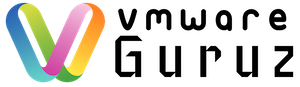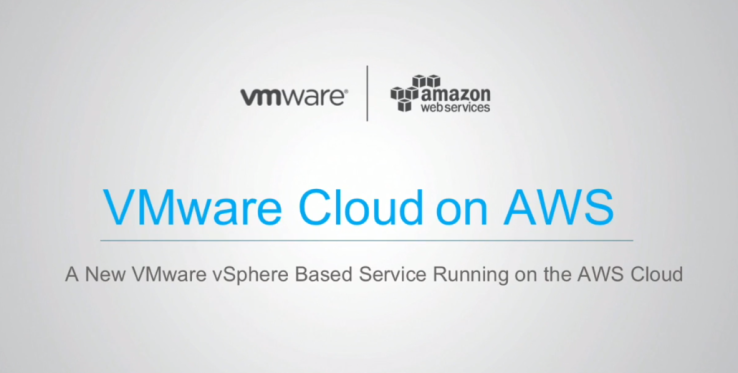
AWS Management Portal for vCenter enables you to manage your AWS resources using VMware vCenter. The portal installs as a vCenter plug-in within your existing vCenter environment. Once installed, it enables you to migrate VMware VMs to Amazon EC2 and manage AWS resources from within vCenter. AWS resources that you create using AWS Management Portal for vCenter will be located in your AWS account, even though they have been created using vCenter.
For experienced VMware administrators, AWS Management Portal for vCenter provides a familiar look-and-feel that will make it easy to start using AWS. For enterprises with existing VMware-based environments, the portal makes it easy to begin moving computing resources to the cloud, while continuing to leverage existing tools and training materials while beginning their transition. Service providers that offer VMware-based services can also use the portal to offer their end customers self-service access to AWS.
AWS Management Portal for vCenter is available at no additional charge. Customers will be charged for AWS services consumed using the portal. AWS Management Portal for vCenter is designed with enterprise customers in mind. It includes Single Sign-On support, so you can leverage Active Directory or other identity providers to manage your users. It provides integrated Role-Based Access Controls (RBAC), so you can set fine-grained permissions over the specific resources that end users can view, create, or modify. Administrators can also define templates, which specify the images, instance types, networks, and other resources that end-users can leverage when creating EC2 instances, providing a familiar governance model for managing what end-users are able to do within the portal. Resources created within the portal are automatically tagged, so administrators can also generate tag-based cost allocation reports for resources created using the portal.
Common Uses
Self-Service AWS Portal within vCenter
AWS Management Portal for vCenter enables enterprises and service providers to offer a self-service portal for deploying and managing AWS resources within vCenter. Within the portal, administrators can define the networks, resources, and templates that can be used within AWS. And end-users can leverage the templates and networks that their administrators have created to deploy resources within AWS. The portal allows administrators to have fine-grained controls over the images, instance types, and configurations that end-users can use when deploying resources. Integrated Single Sign-On (SSO) means that end-users simply open the portal and click on a template to deploy it. Integrated Role-Based Access Controls (RBAC) make it easy to set fine-grained controls over the resources that end-users can create, view, modify, or delete. And automatic tagging ensures that resources are tagged, so administrators know which resources are being used by each environment or application. Customer can also leverage the portal-provided tags to generate environment or application-level chargeback reports using AWS Billing’s tag-based billing reports.
Migrate VMware VMs to Amazon EC2
Migrate your existing VM-based applications and workloads to Amazon EC2. Using the portal, you can preserve the software and settings that you have configured in your existing VMs, while benefiting from running your applications and workloads in Amazon EC2. Using the portal, migrating a VM is as simple as clicking on the VM in vCenter and selecting the “Migrate to EC2” menu option provided by the portal. Simply tell the portal with AWS region, instance types, and subnet you would like to use and the migration will begin. Once your VM has been migrated, you can also manage it using the portal. Within the portal, you get lifecycle management tools, summary data, monitoring, and other features for managing your imported instances, all available directly within vCenter. You can also use other AWS tools, like the AWS Management Console and AWS CLI, to manage your imported instances, if you prefer.
Leverage vCenter Experience While Getting Started with AWS
For customers experienced with managing VMware-based environments, the AWS Management Portal for vCenter provides a simple way to get started with AWS. The portal offers a focused set of management features, making it a good choice for new AWS customers. You will find the process of creating your first Amazon EC2 instance using the portal is similar to creating a VM in vCenter. Similarly, creating your first VPC and Subnet using the portal is a straightforward matter of specifying the CIDR block you want to use and whether to make the network to public or private. If you have invested in learning VMware and have trained on virtualization tools like vCenter, the portal lets you leverage your experience, while benefiting from the infrastructure, APIs, tools, and ecosystem that AWS provides. As you gain experience with AWS, you can use the portal in combination with other AWS tools, like the AWS Management Console and the AWS CLI, or even migrate to using those tools in place of the portal if you decide that it no longer meets your needs or if you move off of using VMware in the future.
Reach New Geographies from vCenter
The AWS Management Portal for vCenter enables you to leverage AWS regions across the US, EU, Asia Pacific, and South America, all from within vCenter. If you have end-users in other parts of the world, the portal makes it easy to create EC2 instances close to your end-users, regardless of where your VMware-based infrastructure is located.
“Be social and share it in social media, if you feel worth sharing it”