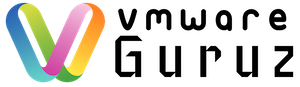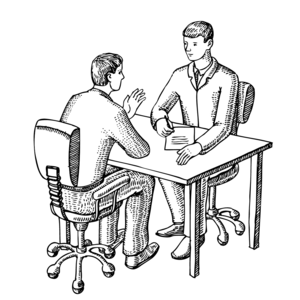
Question: What are the steps that you will take when vCenter service failed to start in your Infrastructure? It is running with 5.1 or 5.5 version.
Hint: Interviewer wants to know your troubleshooting skills and confirm weather you worked on this issue at-least once

Answer:
Validate if each troubleshooting step below is true for your environment. Each step provides instructions or a link to a document that helps eliminate possible causes and take corrective action as necessary
.
Note: If you perform a corrective action in any of the following steps, attempt to restart the VMware Virtual Center Server service.
1. Verify that the VMware Virtual Center Server service cannot be restarted. Try to restart the service once again and check for logs for error messages
2. Verify that the configuration of the ODBC Data Source (DSN) used for connection to the database for vCenter Server is correct.
Based on your Infrastructure – SQL/DB Server either on vCenter or on other Production SQL Cluster
3. Verify there is enough free disk space on the vCenter Server. Also disk space on SQL DB is running, DB configured with dynamic size, DB logs are grown .. etc
Sometimes you need to contact SQL Team who can perform advanced troubleshooting steps
4. Verify that ports 902, 80, 8080, 8433 and 443 are not being used by any other application.
If another application, such as Microsoft Internet Information Server (IIS) (also known as Web Server (IIS) on Windows 2008 Enterprise), Routing and Remote
Access Service (RAS), World Wide Web Publishing Services (W3SVC), Windows Remote Management service (WS-Management) or the Citrix Licensing Support service are
utilizing any of the ports, vCenter Server cannot start.
If you see an error similar to one of the following when reviewing the logs, another application may be using the ports:
Failed to create http proxy: Resource is already in use: Listen socket: :<port>
Failed to create http proxy: An attempt was made to access a socket in a way forbidden by its access permissions.
proxy failed on port <port>: Only one usage of each socket address (protocol/network address/port) is normally permitted
5. Verify the health of the database server that is being used for vCenter Server. If the hard drives are out of space, the database transaction logs are full, or
if the database is heavily fragmented, vCenter Server may not start.
Sometimes you need to contact SQL Team who can perform advanced troubleshooting steps
6. Verify the VMware VirtualCenter Service is running with the proper credentials.
vpxd.exe utility helps you to update DB credential
7. Verify that critical folders exist on the vCenter Server host
8. Verify that no hardware or software changes have been made to the vCenter server that may have caused the failure. If you have recently made any changes to the vCenter server, undo these changes temporarily for testing purposes
9. Before launching vCenter Server, ensure that the VMwareVCMSDS service is running
10. Verify that the vpxd.exe is present in C:\Program Files\VMware\Infrastructure\VirtualCenter Server\vpxd.exe location. If this file is not present, reinstall vCenter Server
Your troubleshooting skills will be useful to identify error messages and use Google to find nearest solution. Logical thinking is always required.